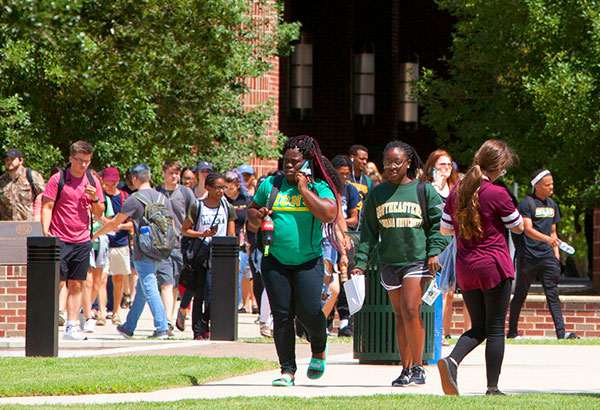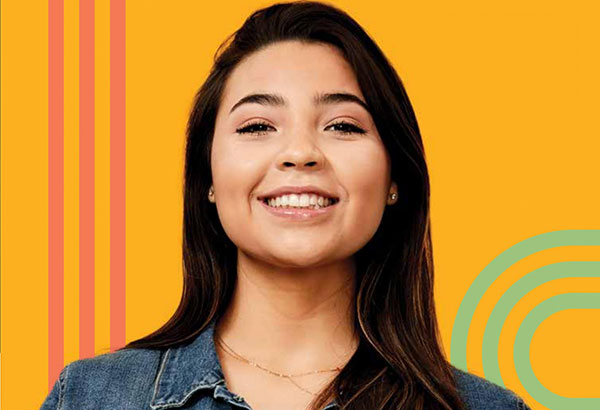First Time Users
Accessing LEONet for the First Time
- Access Southeastern’s home page at: http://www.southeastern.edu
- Click on the MY DEN hyperlink located at the top of Southeastern’s home page.
- Click on First Time Users on the LEONet page.
- To obtain your University ID and Password
- Key in your Social Security Number
- Key in your Birth date
- Click the Find My Account button
- Write down your University ID and initial password.
- Click on “LEONet Main Page” to access LEO’s sign In page.
- Sign In to LEONet--Students.
- Key in your University ID in the ID field
- Key in your initial Password in the
- Password field
- Click the Sign In button
Once you know your University ID and initial password, you may access LEONet
- Click on the MY DEN hyperlink at the top of Southeastern’s home page.
- Click on LEONet--Students
- Key in your University ID and Password
- Click the Sign In button
Things to Remember
When accessing LEONet
When signing in to LEONet, remember to use a capitol “W” with your University ID number and a capitol “S” with your initial password. LEONet Sign In fields are case-sensitive. Your e-mail password and your LEONet password are the same.
To View your Admissions Application Status
Self Service>Student Admission>Application Status
To View Southeastern’s Course Catalog
Self Service>Class Search/Browse Catalog>Browse Course Catalog. You can search for classes alphabetically.
To View Southeastern’s Schedule of Classes
Self Service > Class Search/Browse Catalog
- To find a specific class, select the term from the dropdown menu. In the Class Search Criteria box, select the Course Subject and at least one other search criteria. Click the Search button to view current class availability. See sample Search Criteria box below.
- To find all Internet classes, click on “Additional Search Criteria” and choose Internet
for the Location. Click the Search button to view current classes. 100% Internet will
be denoted under Room on the page, for all others with room numbers listed click on
the class and review the “Class Notes” to see the percentage of Internet.

To View Your Financial Aid Information
Self Service > Campus Finances > View Financial Aid Select the year you wish to view.
Your award summary will display. See sample Financial Aid page below.